Is the Motorvision App compatible with Chromecast?
You can use Chromecast to stream your entertainment to your TV. The Motorvision App, compatible with Chromecast, enables you to manage your viewing experience effortlessly using your Android mobile device, Apple mobile device, or computer with a Chrome browser equipped with the Google Cast extension.
Set Up Chromecast
Set up your Chromecast or Chromecast Ultra using the Google Home app. Before proceeding to set up the Motorvision App, follow these steps:
1. Connect your Chromecast device by plugging it into a power source.
2. Download the Google Home app onto your mobile device.
3. Ensure that your mobile device or tablet is connected to the same Wi-Fi network that you intend to use with your Chromecast device.
4. Open the Google Home app and set up Chromecast as a new device
Start streaming once you’ve set up Chromecast
1. After successfully signing in, locate and tap on the Cast icon, which can be found either at the top or bottom right corner of the screen.
2. From the list of available devices, select your Chromecast to start streaming the Motorvision App on your TV.
3. Using your mobile device, choose and play any video from the Motorvision app to connect it to your Chromecast and enjoy the content on your TV.
Please visit this page if you have any additional questions regarding the Chromecast setup.